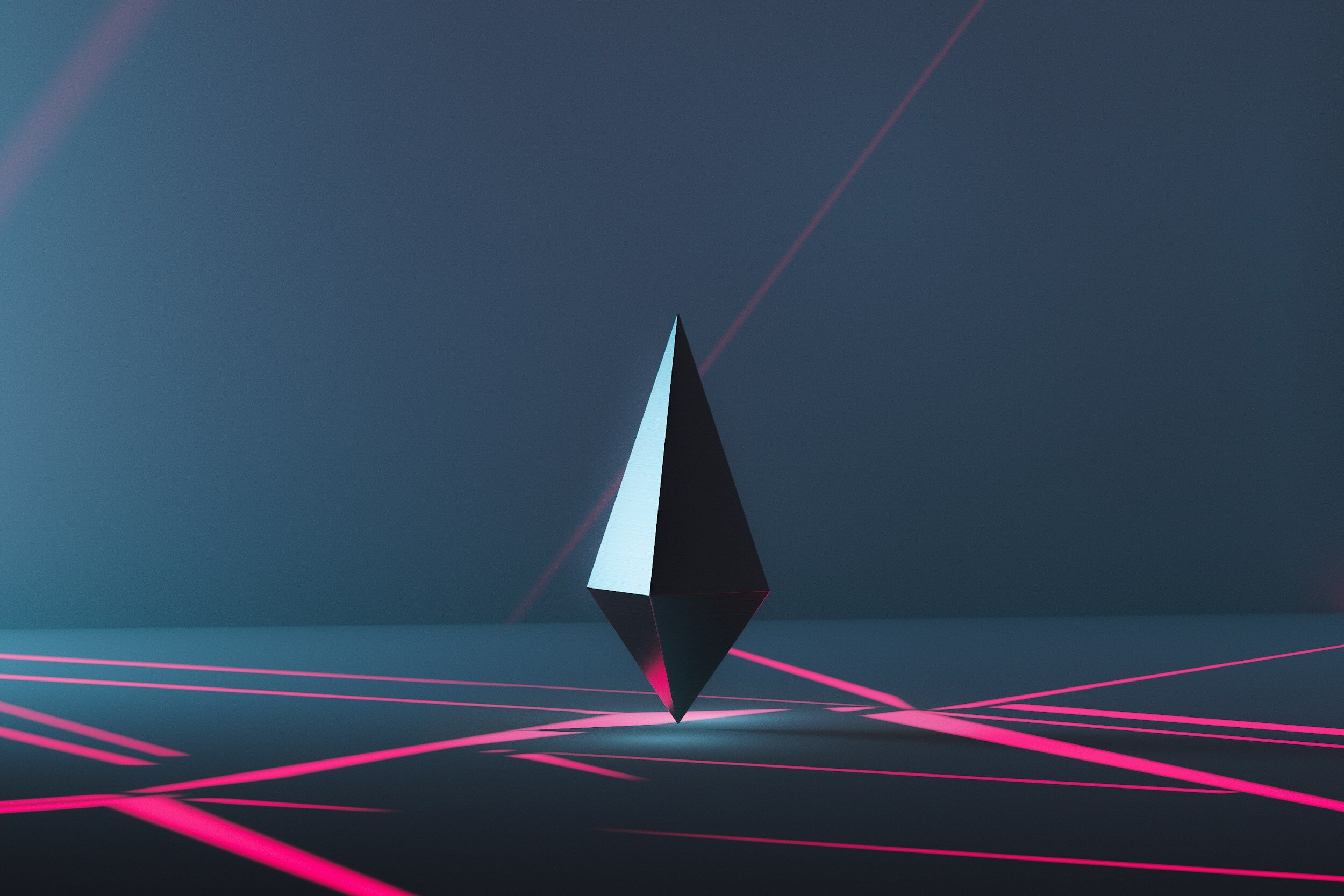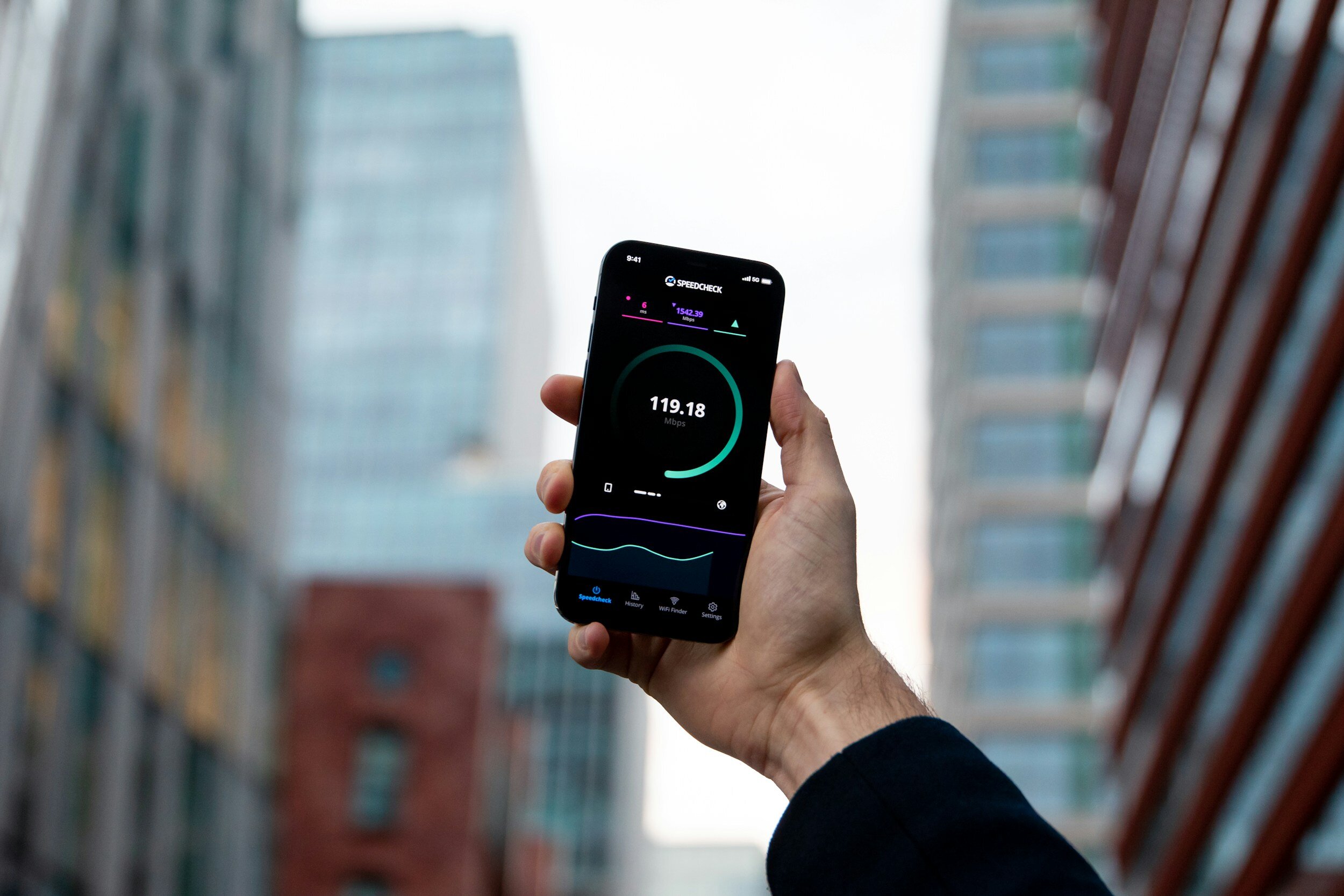How to View NX .PRT Files on a MacBook
Table of Contents Show
Curious about how Mac users can tackle the challenge of working with NX .prt files?
These files are crucial in the world of engineering and design. They've got all the details you need for 3D models, whether it's something simple or really complex.
Started off by Pro/Engineer software back in 1987, NX .prt files have really become a big deal in CAD design, mixing a bit of the old with the new.
But, if you're a Mac user, you might find yourself in a bit of a pickle because macOS doesn't play nice with the .prt file format, which Siemens NX software loves to use.
So, figuring out how to easily open and use them on your MacBook is a must if you're in the Apple ecosystem.
I'll help you to view those NX .prt files on your MacBook. Let's get started.
What Are NX .PRT Files?
NX .prt files originate from Siemens NX software, a powerhouse in the realm of computer-aided design (CAD), manufacturing (CAM), and engineering (CAE).
The software is a go-to for many professionals aiming to create precise and detailed 3D models and simulations.
The '.prt' extension stands for "part", which is quite fitting, as these files contain all the necessary data for a single part of a larger assembly – think of it as one piece of a massive, intricate puzzle.
Whether it's a small component like a gear or a significant section of an aerospace vehicle, .prt files hold the key to its dimensions, geometry, surface textures, and materials.
Now, you might be wondering, "How do NX .prt files differ from other CAD file formats?" Great question!
Unlike more general formats like STL, STEP or OBJ, which primarily store information about the geometry of objects, NX .prt files go several steps further.
They not only encapsulate the geometric data but also include a wealth of additional information such as assembly structures, metadata, attributes, and even feature history.
This means that if you’re working with a .prt file, you have access to a comprehensive blueprint of the part’s creation process, not just a static 3D model.
Thus, this depth of detail is important for industries where precision engineering is non-negotiable, such as automotive, aerospace, and electronics.
However, this complexity and richness of information also mean that viewing and manipulating these files require robust software capable of interpreting the layers of data they contain.
And here lies the rub for Mac users – the native environment for such files is typically Windows-centric software, leading to compatibility challenges on macOS.
How to View NX .PRT Files on Your MacBook
Are There Native Applications on macOS?
Starting with macOS itself, it's slim pickings when it comes to native applications that can open .PRT files directly.
Unfortunately, macOS doesn't come equipped with built-in support for these specific file types.
But don't worry, there are third-party solutions to view .PRT files on a Mac.
Are There Free Third-Party CAD File Viewers?
Sadly, free software like Blender, FreeCAD, or eDrawings Viewer just can't handle .prt files – at least as far as I can tell from my thorough research.
If you have the chance, it's a good idea to convert the .prt file to something more universal, like STEP, which I think is the most flexible choice out there.
This allows you to access your NX .prt files using the free software mentioned above.
Method 1: Free Browser CAD File Viewers
In my opinion, the best and easiest way to view NX .prt files on your MacBook is by using free browser software like AUTODESK Viewer or FILExt.
This way, you can look at them for free, anywhere, even if you switch to a Windows laptop or PC.
For Autodesk Viewer, you'll need to sign up for a free account, but I think it's totally worth it.
It's the most polished and professional web browser prt file (CAD) viewer if you ask me.
Method 2: CAD File Conversion Tools
Sometimes, the best way to handle .PRT files is to change them into formats that everyone recognizes and can easily work with, like on macOS.
It might seem like going the long way around, but it actually makes your work flow a lot smoother.
There are tons of tools out there, both online and off, that can switch your .PRT files into more common ones like STL, STEP, or IGES.
These formats are more flexible because more apps support them, making your life a whole lot easier.
If I had to pick the best tool for this job, I'd go with Cadexchanger. It's very solid for changing between a bunch of file formats easily and accurately.
But, just a heads up, it's kinda pricey. So, it might not fit everyone's budget or what they need for their project.
Considering how pricey it can be, you might want to think about different ways to tackle this, like the one I mentioned before: using a free browser-based tool like Autodesk Viewer.
It's a wallet-friendly option that lets you view and share .PRT files without having to convert them or install fancy software.
Sure, it might not have all the bells and whistles of direct conversion, but for a lot of folks, its ease of use and accessibility are just what they need.
Method 3: Paid Third-Party CAD File Viewers
Another option is to check out a paid third-party CAD file viewer like Glovius, Autodesk Fusion 360, or Autodesk 3ds Max.
Personally, I'd lean towards Glovious since it's the most budget-friendly option if all you need is a CAD file viewer.
The Autodesk products do let you edit .prt files, but they're very pricy because of that extra functionality.
Method 4: Siemens NX
If you want to work directly with NX .PRT files and don't want to bother with conversions or using third-party viewers, going straight for Siemens NX software is your best bet.
It's packed with everything you need, not just to view .PRT files, but to analyze, edit, and even create them from scratch.
It's a pretty advanced and complete solution for all your .PRT file needs.
How to Install Siemens NX on a MacBook
To make this work on a MacBook, especially if you're using one of the newer models with Apple Silicon (like the M1 or M2 chips), you will need to take an additional step.
MacOS does not natively support Windows applications, including Siemens NX.
However, there's a workaround that involves installing a piece of software known as Parallels Desktop.
Here's how you can get Siemens NX running on your MacBook:
Install Parallels Desktop
Parallels Desktop lets you run Windows right alongside macOS on your Mac.
First up, you've got to buy and install Parallels Desktop. A good tip is to check out the latest version to make sure it'll play nice with your MacBook's chip and OS.
Install Windows on Parallels
Once you've got Parallels Desktop up and running, you'll need to install a copy of Windows.
But don't worry, Parallels Desktop makes it pretty easy, guiding you through the download and installation of Windows right inside the app.
Install Siemens NX on Windows
As soon as you've got Windows up and running on your MacBook with Parallels, you're all set to install Siemens NX just like you would on any regular Windows PC.
Make sure that your MacBook meets the hardware requirements for Siemens NX to avoid performance issues.
Accessing .PRT Files
Once you've got Siemens NX on your MacBook, you can open, view, and work on .PRT files directly.
No more messing around with file conversions or using third-party viewers. You get to use all the nice tools Siemens NX has to offer, right away.
Keep in mind, using Siemens NX on your MacBook with this method might be a bit hit or miss, depending on what your MacBook's packing and how complex the stuff you're doing in NX is.
Since running Windows through Parallels takes up some of your MacBook's juice, making sure you've got enough RAM and CPU power is super important for keeping things running smoothly.
Wrapping Up
So, we've made our way through the maze of opening NX .PRT files on your MacBook.
My best tip? Check out the free browser CAD file viewer AUTODESK Viewer. It's free, easy to use, quick, and you can access it from anywhere. I hope this guide helped you out.
Now, it's over to you. Have you had to navigate these waters with your MacBook? Did any of these tricks work for you, or did you find another way?
I'd love to hear about your experiences – they're super valuable to everyone here. Can't wait to hear what you've figured out on your journey.
Feel free to share your experiences and tips in the comments below or shoot them my way on social media.
Oh, and if you haven't yet joined my newsletter crew, what are you waiting for? It's the gateway to the latest and greatest in tech insights, deep dives into gadgets, and all the tech happenings you won't want to miss.
See you later. A huge thanks for sticking around and reading!
Frequently Asked Questions (FAQ)
-
MacBooks do not natively support NX .PRT files.
However, by using specific software or conversion tools, you can access and work with these files on your MacBook.
-
For direct viewing, Autodesk Viewer (a free online tool) is highly recommended.
For those looking for more functionality, such as file conversion, Cadexchanger is an excellent but pricier option.
-
Not necessarily. While downloading specialized software provides more features and a smoother experience, online tools offer a convenient alternative without the need for downloads.
-
Quality loss can occur during conversion, especially if the target format has less complexity than .PRT.
Choosing the right converter and format minimizes this risk.
-
Yes, once converted to a compatible format, you can edit these files using suitable software that supports the new format.
LATEST ARTICLES