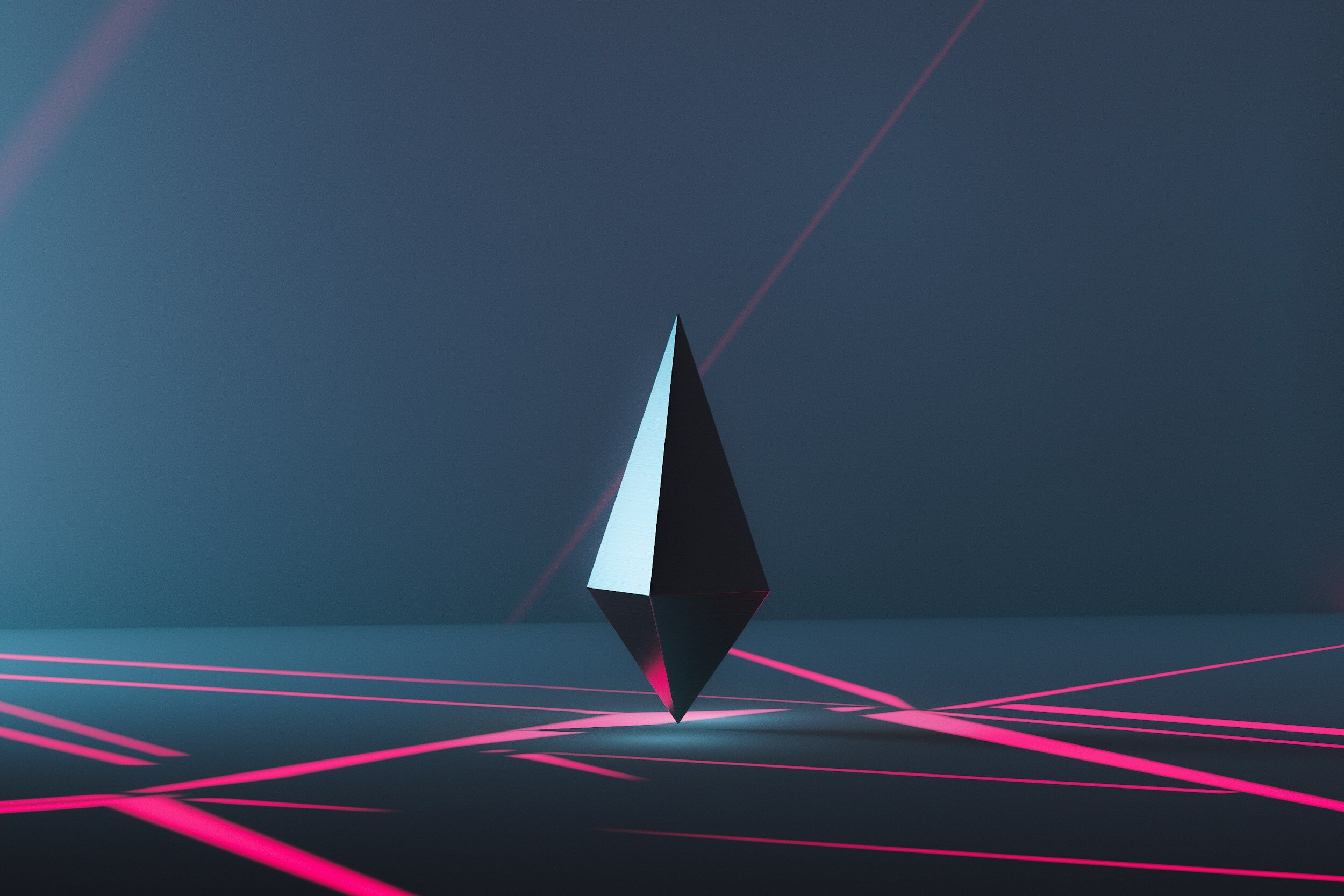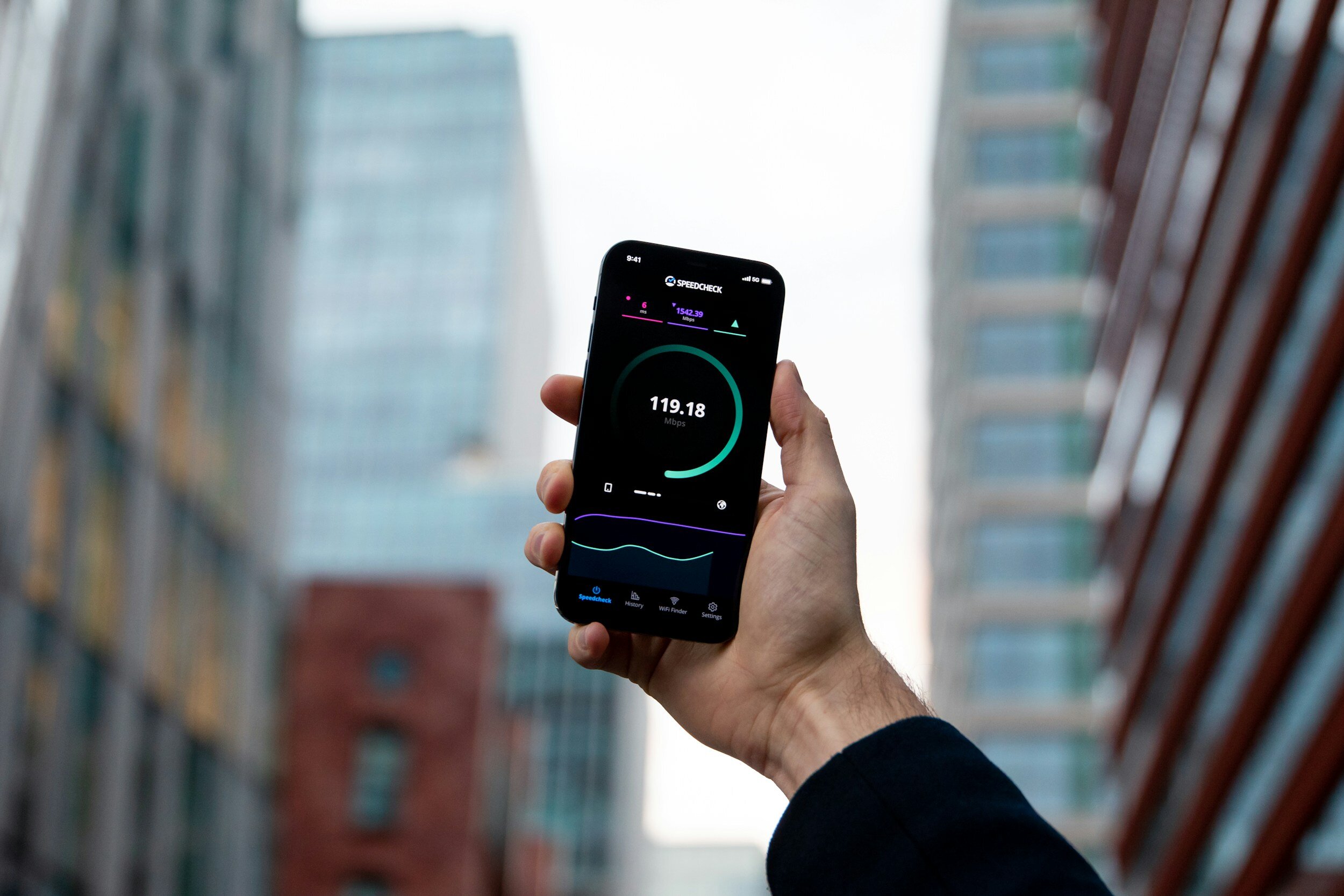How to Turn Off an iPhone 15 & iPhone 15 Plus/Pro/Max
Table of Contents Show
Ready to power down your iPhone 15 but feeling a bit unsure about the correct procedure? You've landed in the right spot.
In this comprehensive guide, I'm going to walk you through the straightforward steps to turn off your iPhone 15, ensuring a smooth and trouble-free shutdown process.
Plus, we'll delve into some troubleshooting strategies for those moments when things don't go quite as planned.
Let's jump right in!
How to Turn Off iPhone 15 Using Physical Buttons
First up, let's talk about the traditional, yet slightly updated method of using the physical buttons on your iPhone 15.
Here's how it's done:
Press and Hold
Grab your iPhone and press and hold the Side Button (the one you use to wake your phone) and any Volume Button at the same time.
It doesn't matter if it's Volume Up or Down.
Slide to Power Off
After a brief moment, you'll see two or three sliders appear on your screen.
You're looking for the one that says “slide to power off”, usually at the top.
Swipe this slider to the right, and your iPhone will begin to shut down.
Just a heads up: After you turn off your phone, give it a sec before you try turning it back on.
This little break helps make sure everything's properly shut down, making for a smoother restart.
How to Turn Off iPhone 15 Via Settings Menu
Now, if you're someone who prefers navigating through menus rather than button combinations – or your buttons are broken – this next method is for you:
Open Settings
Unlock your iPhone and tap on the Settings app – it's the one with the gear icon.
Navigate to Shut Down
Scroll down to find the General option, tap on it, and then scroll all the way to the bottom until you see Shut Down.
Tap on that.
Slide to Power Off
Just like with the physical buttons method, you'll see the “slide to power off” slider.
Drag it across, and your iPhone will start powering down.
How to Force Restart iPhone 15
Before we get into the how, let's talk about the why.
Force restarting your iPhone 15 isn't something you'll do as part of your daily routine.
It's a specific solution for those moments when your device becomes unresponsive.
Whether it's a software glitch, an app freezing, or just your phone having a bad day, a force restart is like hitting the reset button.
It gives your device a chance to clear out any temporary issues and start fresh without losing any of your data.
Now, for the main event: how to actually perform a force restart on your iPhone 15.
Follow these steps closely, and you'll have your device back up and running in no time:
Volume Up
Start by quickly pressing and releasing the Volume Up button.
The key here is speed; it's a quick tap rather than a hold.
Volume Down
Immediately after the Volume Up button, do the same with the Volume Down button – quickly press and release.
Side Button
Now, press and hold the Side Button.
Hold the button down until you see the Apple logo appear on your screen, then release.
This can take a few seconds, so be patient.
Why You Might Need to Turn Off Your iPhone 15
There are several key moments when powering down your iPhone 15 isn't just recommended – it's necessary.
Let's break down why and when you should consider giving your device a little time off.
Saving Battery During Periods of Non-Use
First up, let's talk battery life. If you know you won't be using your iPhone 15 for an extended period, turning it off can significantly conserve battery life.
This is especially handy when you're about to embark on a long flight, or if you're someone who has a spare phone that they only use occasionally.
Keeping your device off when it's not in use ensures that you'll have maximum battery life when you do need it.
Restarting to Solve Minor Bugs and Glitches
Next, we've all been there – your app freezes, your screen becomes unresponsive, or something just feels off.
More often than not, these minor bugs and glitches can be fixed with a simple restart.
It's like giving your iPhone 15 a fresh start. By turning your device off and then back on, you're clearing out any temporary software hiccups that might be affecting performance.
It's a quick fix that can save you a lot of headaches down the line.
Preparing for Software Updates
Lastly, if you're about to install a major iOS update, turning off your iPhone 15 is a critical step.
Software updates often require your device to be off as they're initiated, ensuring that the installation process goes smoothly without any interruptions.
Wrapping Up
And that's it, I've guided you through the process of turning off your iPhone 15.
We've discussed why it's important to shut down properly and how to handle any issues you might encounter, ensuring you can power down your device smoothly.
Now, it's over to you. Have you had an experience with your iPhone 15 that required a restart or shutdown? Did these steps help, or did you find another method that worked better for you?
Your experiences and insights are incredibly valuable, and I'm all ears to hear about them.
Feel free to share your stories and tips in the comments below or reach out on social media.
And, if you haven't already, consider subscribing to my newsletter. It's packed with the latest tech tips, in-depth reviews, and all the tech news you won't want to miss.
See you around. Thanks for reading!
Frequently Asked Questions (FAQ)
-
Yes, you can use the Settings menu method to turn off your iPhone 15 using just one hand.
Navigate to Settings > General > Shut Down, then slide to power off.
-
Yes, turning off your iPhone during an update or installation could interrupt the process and potentially cause issues.
Always ensure updates or installations are complete before turning off your device.
-
Regularly turning off your iPhone 15 isn't necessary, but it can be beneficial for troubleshooting issues or saving battery life during extended periods of non-use.
-
If your screen is unresponsive, you can perform a force restart by quickly pressing and releasing the Volume Up button, followed by the Volume Down button, then pressing and holding the Side button until the Apple logo appears.
-
The basic shutdown process remains consistent across iPhone 15 models, involving either the physical button method or the Settings menu option.
-
No, turning off your iPhone 15 will not reset your settings or delete any data.
It simply powers down the device. Your data and settings remain intact when you turn the phone back on.
LATEST ARTICLES