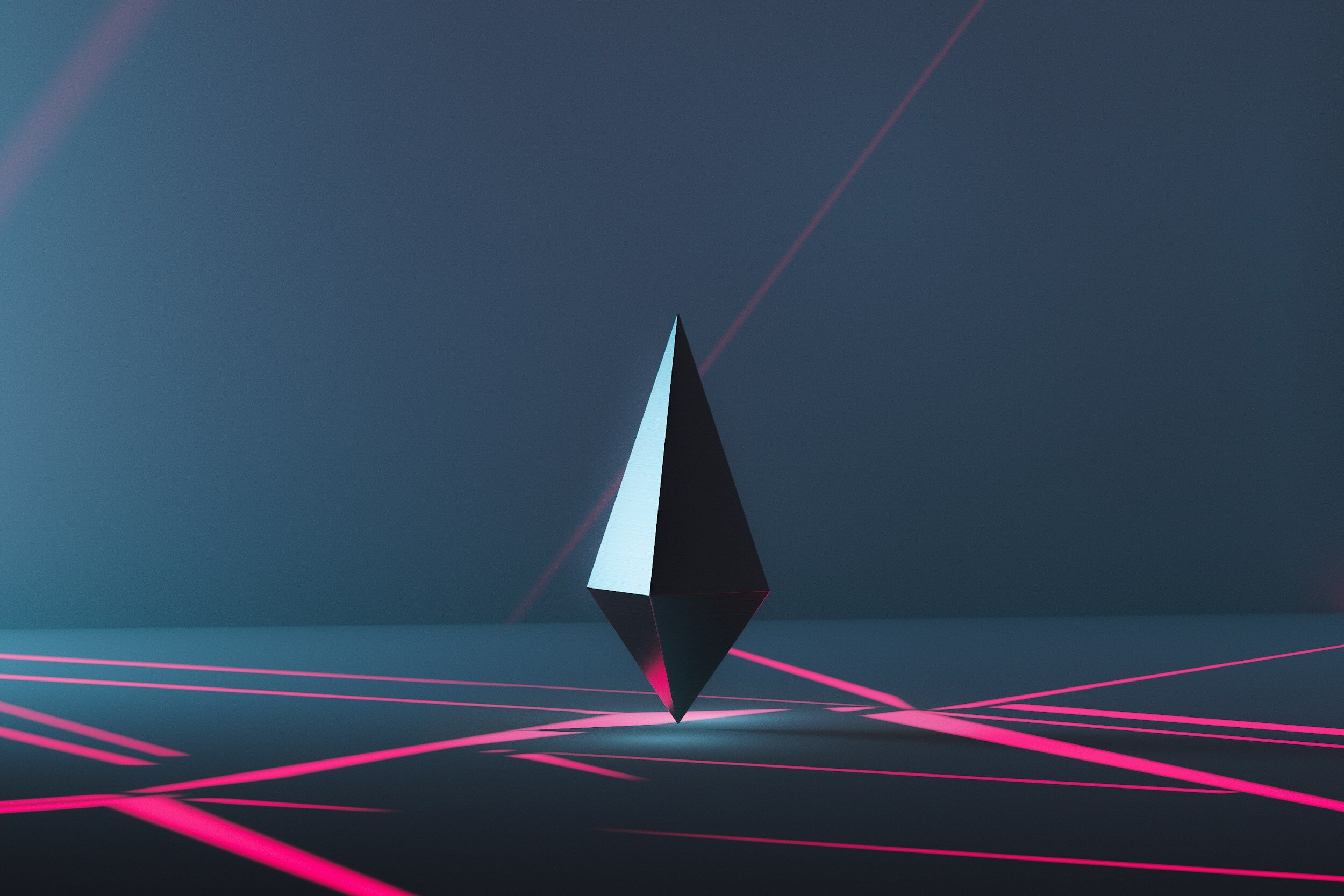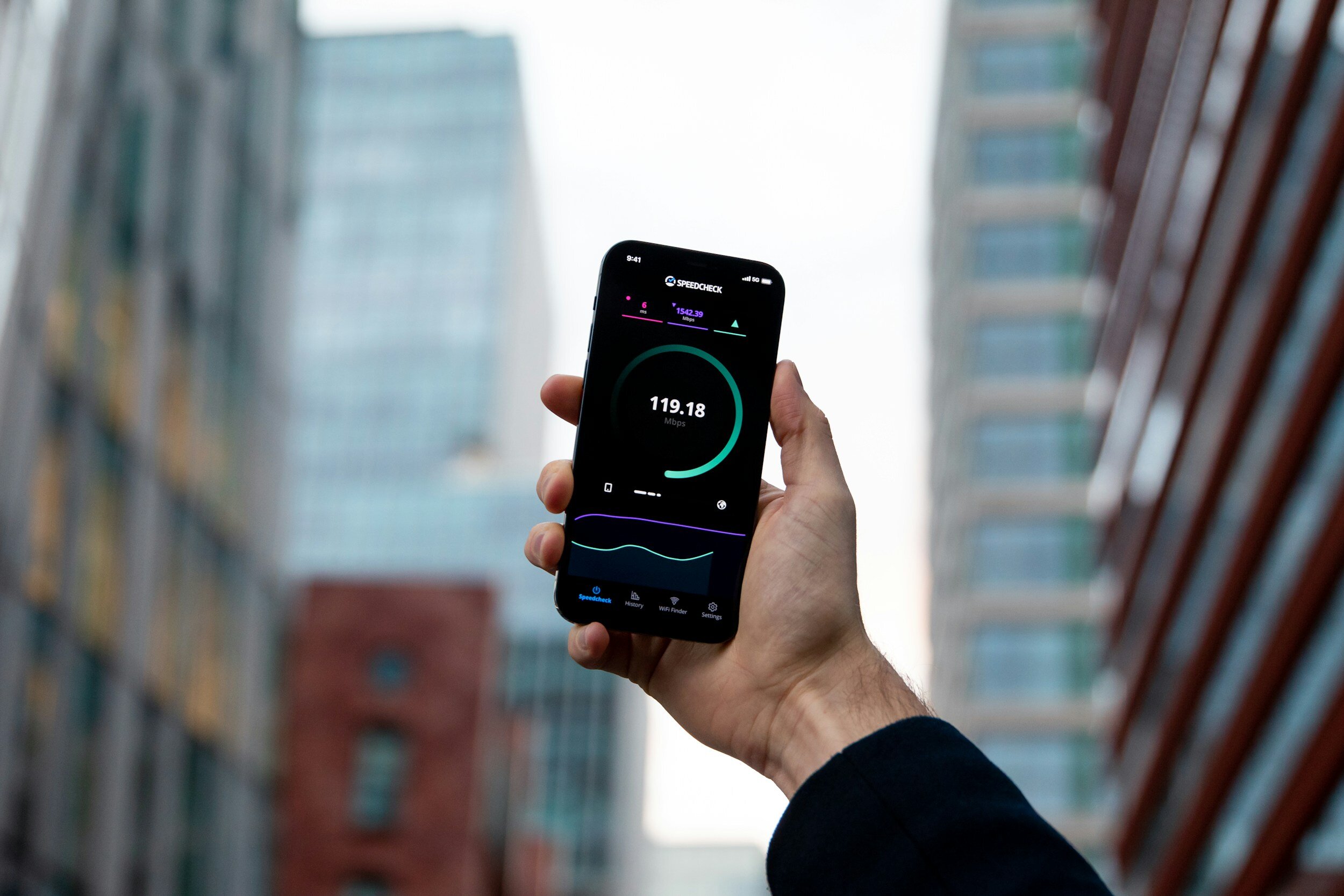How to Charge an Apple Pencil Gen 1
Table of Contents Show
Whether you're sketching, taking notes, or simply navigating your iPad, the Apple Pencil is an indispensable companion.
But how do you keep this sleek stylus powered up and ready for action?
Charging a 1st gen Apple Pencil, is a straightforward process once you know how it's done. And that's precisely what we'll be covering in this post.
I’ll guide you through the different charging methods. Plus, I'll share some useful tips on how to maintain your Pencil's battery life for optimal performance.
So, if you've been wondering how to charge your Apple Pencil or if you're just curious about maximizing its longevity, you're in the right place. Let's dive in!
Apple Pencil Compatibility
Alright, before you try charging your Apple Pencil, make sure you've got the right model for your iPad.
It'll save you time and avoid any potential damage to your devices.
Check out this handy table to see how different iPad models stack up in terms of compatibility:
| Apple Pencil Version | Compatible Devices |
|---|---|
| Apple Pencil (1st generation) |
iPad Pro 12.9-inch (1st & 2nd gen) iPad Pro 10.5-inch iPad Pro 9.7-inch iPad Air (3rd gen) iPad (6th, 7th, 8th, 9th, & 10th gen)* iPad mini (5th gen) * A USB-C to Apple Pencil Adapter is required for the 10th gen iPad |
Now that we've got compatibility covered, let's get back to our main topic: How to charge your Apple Pencil Gen 1.
How to Charge Apple Pencil Gen 1 with iPad
Directly Via the Lightning Connector
First up, you can charge your Gen 1 Apple Pencil directly from your iPad.
Find the Cap
First off, locate the magnetic cap on your Gen 1 Apple Pencil.
Take Off the Cap
Gently remove the cap to uncover the Lightning connector hidden beneath.
Spot Your iPad's Port
Now, find the Lightning port on your iPad. It's usually at the bottom center when you're holding it in portrait mode.
Connect the Pencil
Plug the Apple Pencil's Lightning connector into the iPad's Lightning port.
Look for a Notification
Once it's connected, keep an eye out for a notification on your iPad's screen confirming the connection.
Start Charging
When you see the confirmation, your Apple Pencil will begin charging right away.
Alternatively Via a Lightning Cable
Instead, there’s also a Lightning cable method that I highly recommend.
It's better than the first one because in the first method, the Pencil sticks out awkwardly from the iPad, making it vulnerable to accidental damage while charging.
For this, we'll also need to use an adapter. Your 1st Gen Apple Pencil comes with a female-to-female Lightning adapter.
Find the Adapter
First things first, let's locate the female-to-female Lightning adapter that comes with your Apple Pencil.
Connect the Pencil to the Adapter
Next up, plug your Apple Pencil's Lightning connector into one end of the adapter.
Get Your Lightning Cable
Now, grab your Lightning cable – the one you'd typically use to charge most iPhones or older iPads.
Plug the Cable into the Adapter
Connect the Lightning cable into the free end of the adapter.
Connect to iPad
Alright, now plug the other end of the Lightning cable into your iPad.
Start Charging
Your Apple Pencil should now kickstart its charging process.
Now, you can charge your Pencil from your iPad without worrying about breaking it.
How to Charge Apple Pencil Gen 1 without iPad
But what if your iPad's battery is running low? No worries, the Lightning cable method also helps out with this.
As mentioned above, your Apple Pencil Gen 1 comes with a female-to-female Lightning adapter.
Simply connect your Pencil to one end of this adapter, and plug a Lightning cable into the other.
Now you can charge your Pencil from a power outlet, a computer, or even a powerbank.
How Long Does It Take to Charge an Apple Pencil Gen 1?
Alright, let's talk about the speed at which you can charge the first-generation Apple Pencil.
From my own experience, if your Pencil is running on empty, you can get it back to 100 % in just about 15 to 20 minutes when connected directly to your iPad. That's potentially less time than an episode of your favorite sitcom.
But here's where it gets even better. Let's say you're in a rush, or in the middle of something and need to use your Pencil ASAP.
You don't need to wait for it to fully charge. Just a few seconds of charging from your iPad can give you around 15 minutes of use.
Perfect for when you need to quickly jot down some notes or sketch out an idea.
Now, if you're not pressed for time, you can also use the adapter that comes with the Pencil.
This method is slower, but it's great if you want to keep your Pencil charged over longer periods.
I refer to it as a "float charge". It's not as fast – it might take a couple hours to reach full charge from a low state – but it's a solid option if you're not in a hurry and want to ensure your Pencil is always ready for action.
How Long Is the Apple Pencil Gen 1 Battery Life?
Now, the Apple Pencil is designed to pack quite a punch when it comes to battery life.
We're looking at approximately 12 hours of continuous use.
That's enough time for a full day of sketching, note-taking, or whatever else you need your Pencil for.
But what if you're not using your Pencil continuously?
Well, in unpaired, low power mode, it can go for at least a week or two without running the battery fully down.
I've even seen instances where it lasted several weeks.
So, if you're not a heavy user, you don't have to worry about charging your Pencil every day.
How to Know if Apple Pencil Gen 1 Is Charging?
Well, the first thing you need to know is that the Apple Pencil doesn't have any built-in indicators or lights to show it's charging.
But don't worry, your iPad has got you covered.
When you plug your Pencil into your iPad, a notification bubble briefly appears at the top of your screen displaying the battery level.
This is a clear indication that your Pencil is taking in power.
But what if you want to check the battery level while the Pencil is still charging?
Well, there's a simple way to do this. Your iPad has a nifty feature called the Batteries widget.
This widget not only shows the battery level of your iPad but also any connected accessories, including your Apple Pencil.
So, with just a quick glance, you can keep an eye on your Pencil's charge status. To find out more about it, check out this guide.
There's another way to check the battery level too. You can go to Settings > Apple Pencil on your iPad.
This will give you a more detailed view of your Pencil's charge level.
Remember, these methods work only when your Pencil is paired and connected to your iPad.
If it's not connected, your iPad won't be able to display the Pencil's battery level.
How Do You Check How Much Battery Your Apple Pencil Gen 1 Has Left?
Now, the good news is that your iPad has a built-in way to monitor the battery level of your Apple Pencil.
If your Pencil is connected, you can see its battery level right in the same Battery widget as your iPad's battery.
You can also check the battery level through the Settings app. Just tap on "Apple Pencil," and you'll see the battery level at the top.
Can You Use Apple Pencil Gen 1 While Charging?
Now, I hate to be the bearer of bad news, but unfortunately, the answer is no.
According to Apple, the drawing functionality of the Pencil is disabled while it's charging.
This is probably due to performance reasons, as charging and usage could potentially drain the battery faster or affect the Pencil's operation.
But don't worry, the Pencil charges pretty quickly. In fact, a quick 15-seconds charge can give you about 30 minutes of usage time, which should be enough for most tasks.
And remember, the Pencil can fully charge in about 15–20 minutes, so you won't be left waiting too long to get back to your creative work.
While you can't use the Pencil while it's charging, you can definitely use your iPad.
The iPad and the Pencil operate independently when it comes to charging, so feel free to continue using your iPad even as your Pencil is juicing up.
Tips for Maintaining 1st Gen Apple Pencil Battery Life
Alright, let's address the best practices for charging your 1st Gen Apple Pencil.
Now, you might be tempted to charge your Pencil only when it's completely dead, but that's not the best approach.
To keep your Pencil's battery healthy, try not to let it discharge completely.
Aim to plug it in when it gets down to about 20 %.
This isn't just good for the battery's longevity, it also ensures you're never caught out with a dead Pencil when inspiration strikes.
Also, remember that your Apple Pencil will slowly drain its battery when it's not being used.
So, if you're not planning on using your Pencil for a while, consider unpairing it from your iPad. This will help preserve its battery life.
Conclusion
And just like that, we've figured out how to charge and keep an eye on the battery level of your first-gen Apple Pencil.
From how to know if it's charging, to checking its battery level, and understanding if you can use it while charging, we've covered all bases.
Now it's your turn! Have you had any cool experiences with your Apple Pencil? Did these tips work for you, or did you discover better methods? Your journey and insights are valuable, and I'd really love to hear all about them.
Share your stories and thoughts in the comments below or hit me up on social media. Let's keep this conversation rolling.
Oh, and if you haven't signed up for my newsletter yet, now's the time. It's your go-to spot for the latest tech tips, in-depth reviews, and all the tech buzz you wouldn't want to miss.
Catch you in the next one. Thanks a bunch for reading!
Frequently Asked Questions (FAQ)
-
No, you can't use the first-generation Apple Pencil while it's charging.
This is due to performance reasons as using the Pencil while it charges could potentially drain the battery faster or affect its operation.
-
The Apple Pencil Gen 1 can fully charge in about 15–20 minutes.
A quick 15-seconds charge can give you about 30 minutes of usage time.
-
Yes, you can continue using your iPad while your Apple Pencil is charging.
The two devices operate independently when it comes to charging.
-
You can check the battery level of your Apple Pencil from the 'Batteries' widget on your iPad.
If you don't see the widget, you might need to add it by going to your iPad's Today View and selecting 'Edit' at the bottom.
-
If your Apple Pencil isn't charging, make sure that the Lightning connector on the Pencil is free from debris and that it's properly connected to the charger.
If the problem persists, consider contacting Apple Support for further assistance.
LATEST ARTICLES